Dive into the action-packed world of Fortnite and experience the game like never before on NVIDIA GeForce Now!
All GeForce NOW users can make use of touch controls to play Fortnite on mobile. On most GeForce NOW-supported devices, you can use a keyboard and mouse to play, and you can use a controller on every device that supports GeForce NOW!
As long as you have a fast, steady, low-latency internet connection, GeForce NOW can stream games to most low-end devices and still perform well on them.

Sign up for NVIDIA GeForce Now
If you too are wondering how to avail of this feature and play Fortnite on your handy device, don’t worry we got you covered. Follow these steps as given.
- Open the NVIDIA Geforce Now website in the Safari browser on your PC or iOS device.
- If you use an Android device, you can also download the GeForce Now app from the Play Store.
- Signup for an account with NVIDIA.
- Choose Fortnite from the list of games on the GeForce Now page.
However, you must link your original PC or mobile account if you wish to keep track of your progress. Following are the steps to connect your new NVIDIA account to your Epic Games or Fortnite account:
- Click on the Accounts Connected tile in the My Library row
- Or open Settings
- Go to Connections
- Click on Epic Games and then Connect
| Note: Once your accounts are connected, whenever you launch Fortnite on GeForce NOW, you’ll instantly log in with your Epic account. Additionally, your progress will be transferred over to other platforms where you use your Epic account. |
Simply make sure that the Epic account you use on other platforms is linked to your NVIDIA account. Please take note that you may require your parents’ approval to link accounts if you’re a minor.
NVIDIA GeForce – Subscription Options

There is a free GeForce NOW subscription option available from NVIDIA. For information on each membership category, including pricing, length of gameplay sessions, the priority of access to game servers, and graphics & performance, see GeForce NOW’s membership website.
You’ll be asked to log into your NVIDIA account or create one after choosing a membership category. However, note that it costs nothing to open an NVIDIA account. But like any other game, being a paid member has its own perks, so here is a breakdown of different Membership plans that you can opt for if you want.
Free Tier:
- Price: Free.
- Stream hardware specs: Basic.
- Playtime: Limited to 1 hour in a single session. You might also have to queue for slots.
Priority Tier:
- Price: $8.99 / month or $49.99 / 6 months.
- Stream hardware specs: RTX cards. Up to 1080p at 60 FPS with ray-tracing when applicable.
- Playtime: 6 hours in a single session.
RTX 3080 Tier:
- Price: $19.99 / month or $99.99 / 6 months.
- Stream hardware specs: RTX 3080 cards. Up to 1440p at 120 FPS with ray-tracing when applicable.
- Playtime: 8 hours in a single session.
NVIDIA GeForce Now Fortnite Compatible Devices
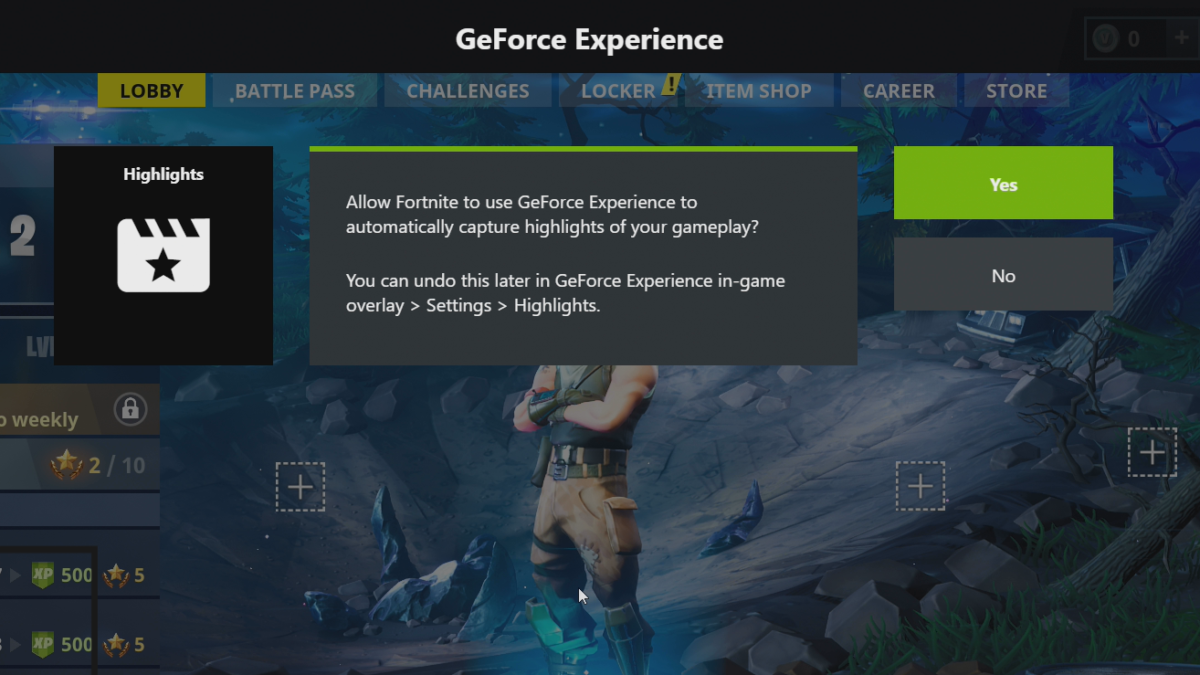
Using NVIDIA GeForce Now streaming service, You can play Fortnite on these devices:
- PC (Windows and macOS) via web browsers
- Smartphone (Android and iOS)
- Tablet (Android and iOS)
- Android TV
- NVIDIA SHIELD TV
- TV (2022 Samsung and LG)
For different devices and software you have different ways to access it, so here is how you can play Fortnite on different devices.
MacOS and PC:
- Click the menu in the top left corner of the GeForce Now page.
- Choose Settings.
- Check that the Server Location setting is Auto.
- Click Network Test.
Android:
- Launch the NVIDIA GeForce Now app on your device.
- Select the Settings button (gear icon) in the upper right corner.
- Press On GeForce Now.
- Select Test Network.
NVIDIA SHIELD:
- Launch the NVIDIA Games App
- Scroll down to Settings.
Select GeForce Now from the Settings row.
Select Test Network.
**Note: On smartphones and tablets, Save the World is unavailable to play on GeForce NOW from the cloud. However, all other current Fortnite games are available to play.
That is pretty much all you have to keep in mind if you want to play Fortnite on NVIDIA GeForce Now. If you are planning to play it on this platform you have to keep all of the above points in mind. Remember that this is only available on the platforms mentioned above, so make sure that you have compatible devices to support NVIDIA GeForce Now.
Now you are all set to play the Battle Royale game of Fortnite on NVIDIA GeForce Now.
For more related content check out our dedicated website Gamition.
More E-Sports news:
- My Hero Academia Ultra Rumble – Gameplay Details, Beta Start Date, and more
- How to Play Heist Maps in Minecraft – Tips and Tricks
- How to beat Heatran in Pokemon Legends: Arceus – Guide
Follow our dedicated E-Sports page for instant E-Sports news and updates

